Step 1: Go to www.maps.google.com.
Step 2: Click on the "CREATE NEW MAP" button. You have to have a google account to save your places. This is easy, it won't create another account you have to keep track of, you just link it to your current email address.
Step 3: On the next screen you can give your map a title, description and set it as public or private.
Step 4: Enter your first address at the top of the screen and press the blue button to the right. The map will immediately update to the address you've entered.
Step 5: Right click, and select add a Placemark. Label the location and select OK. Now you will see your first location in entered in your map on the left hand side of the screen.
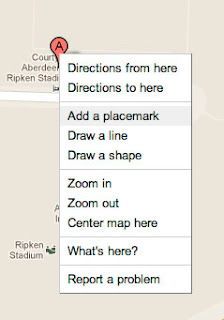
Step 7: Now here's where you need to make a decision. Center and zoom your map to where the N, S, E & W borders of the map include all the land marks you'd like. If you've done this and you're not seeing enough details in a certain area, then I would recommend a detailed inset. Which is what we're going to do here for the location on the far right. It's in a downtown area that has lots of streets and might be easily missed. Here's what the inset is going to look like:
I'll include this major street in yellow on the large map and the inset for reference. The inset will be placed in a region of the map where there isn't a lot of detail.
Step 8: You save these images as jpegs. On a PC: just press the print screen key (it's on the upper right hand side of the keyboard). On a MAC: press command + shift + 3. the image will automatically save to your desktop as a jpeg.
Step 9: Send me the images and addresses via convo on etsy :) Also, don't forget to send me size information, colors and fonts!
Step 10: I draw your map! I'll post the map tomorrow morning :)






No comments:
Post a Comment